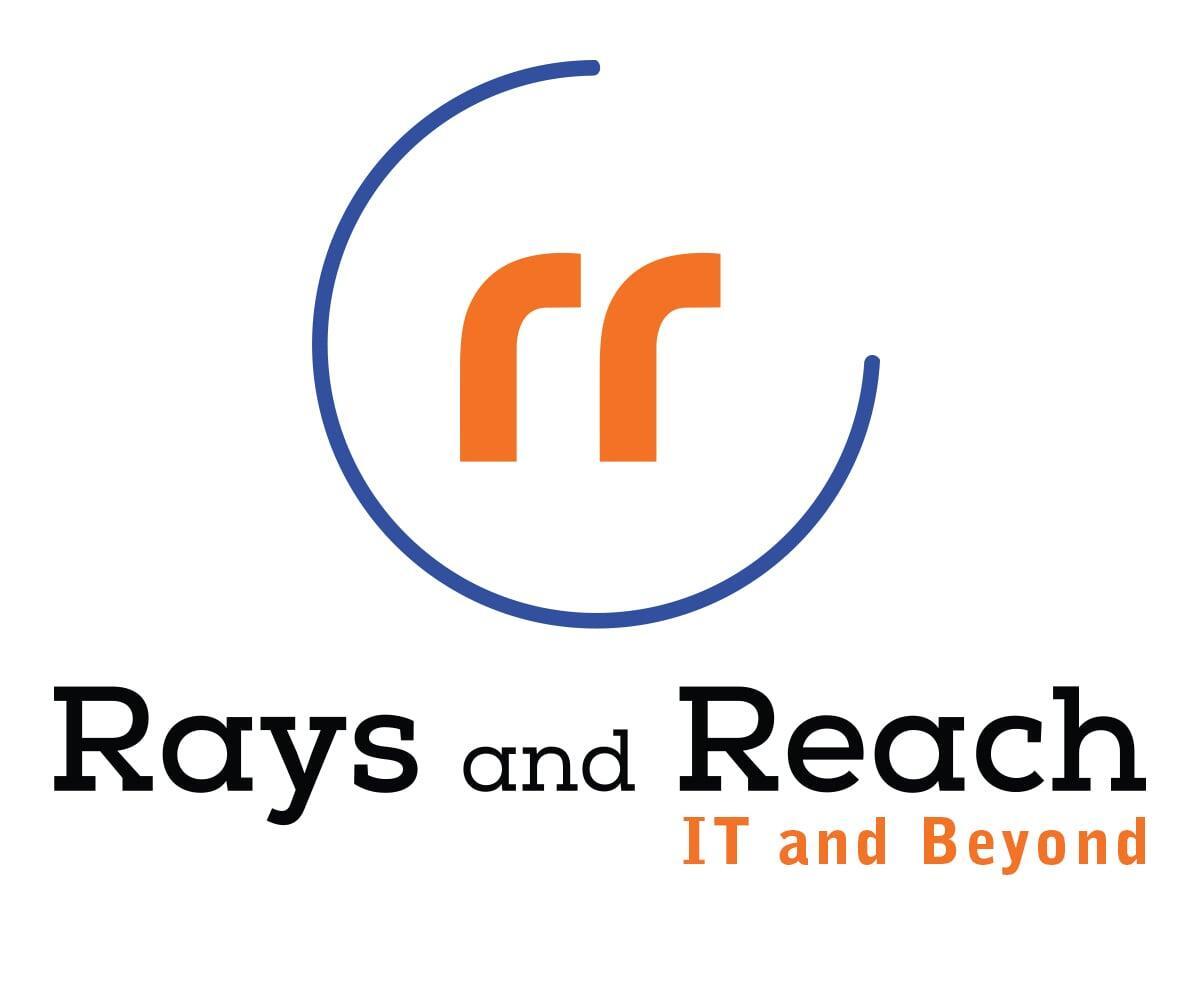Mailchimp For Zoho CRM - Help Document
Mailchimp For Zoho CRM - Help Document
Introduction
Mailchimp offers a powerful email marketing solution that helps businesses simplify their outreach and engage with their customers more easily. This extension gives the ability to sync Audiences and Contacts in Mailchimp with selected Views, Modules in Zoho CRM. In addition, the Extension makes it possible to view the Mailchimp Campaigns and Reports in Zoho CRM.
Setup Mailchimp integration
Setup Mailchimp integration
Install Extension
Install Extension
- Login to your Zoho CRM account.
- Go to Settings >> Marketplace >> All.
- Search for Mailchimp For Zoho CRM.
- Select the extension and click on install.
- Select check boxes and click on Continue.
6.Choose Users/Profiles and click on Confirm.
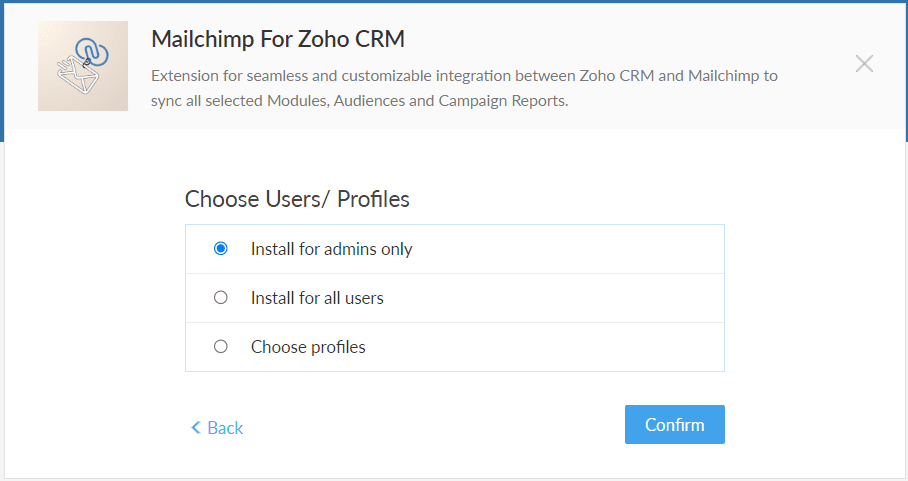
Authenticate Extension
Authenticate Extension
7. Authorize the integration by signing into your Zoho CRM account and Mailchimp account.
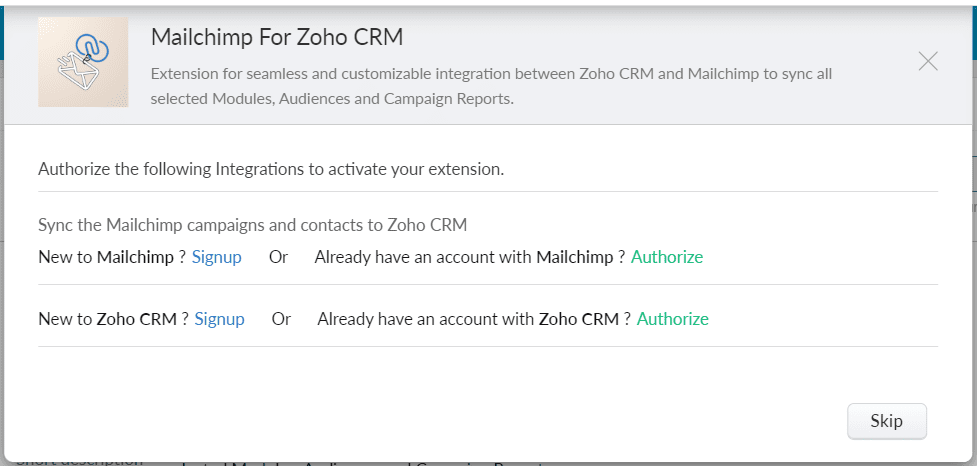
Installation Notes
Installation Notes
- The Extension assumes that Modules in Zoho CRM to be integrated have the following Fields:
- Leads/Contacts
- Email.
- First Name.
- Last Name.
- Email Opt Out.
- Campaigns
- Campaign Name.
- Type.
- Status.
- Numbers sent.
- The Extension assumes that Mailchimp Audience has the following Merge Fields:
- Email Address.
- Last Name.
- Status.
- The extension will create the following in Zoho CRM & its available under Extension Details:
- Custom Modules.
- Custom fields.
- Custom Relatedlist.
Import Mailchimp Audience(s) to Zoho CRM
Import Mailchimp Audience(s) to Zoho CRM
- Click on Settings in Extension Details page.

2. Click on Yes Proceed to migrate Mailchimp Audiences to Zoho CRM.
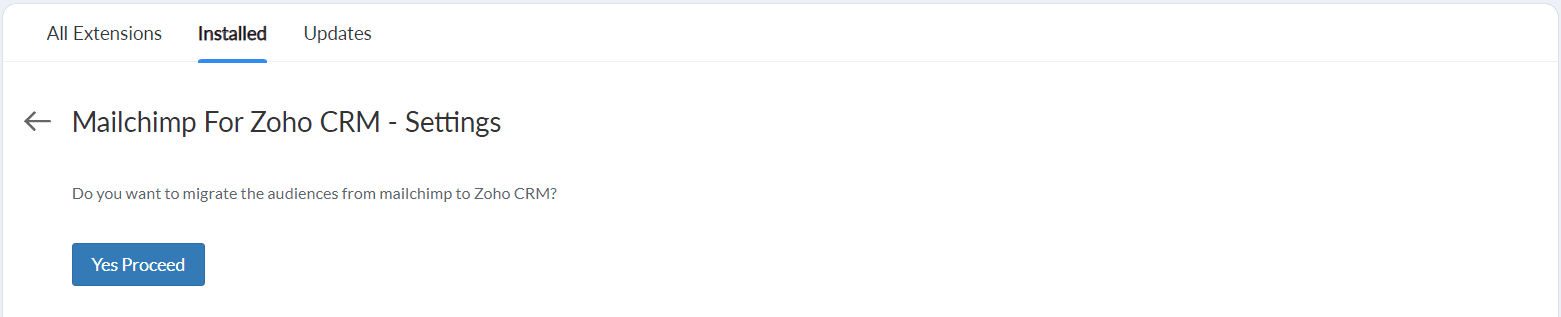
3.Select Mailchimp Audience(s) to be synced.
4.Choose a Zoho CRM module.
5.Click on Migrate.
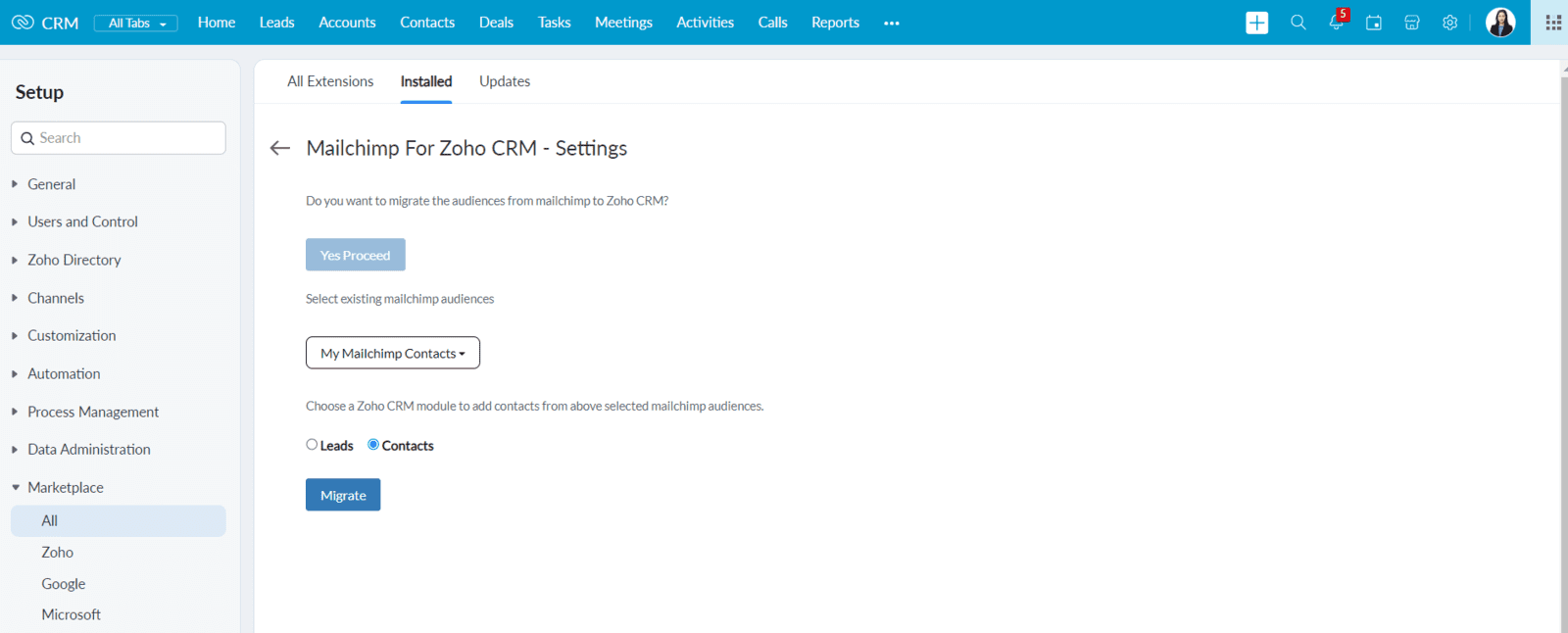
6. Contacts from the chosen Mailchimp Audience(s) will be imported to the selected Zoho CRM Module.Once the import is complete an alert message will be displayed.
Set up Mailchimp Sync
Set up Mailchimp Sync
Sync CRM Leads/Contacts View with Mailchimp
- Go to Mailchimp Custom Module.
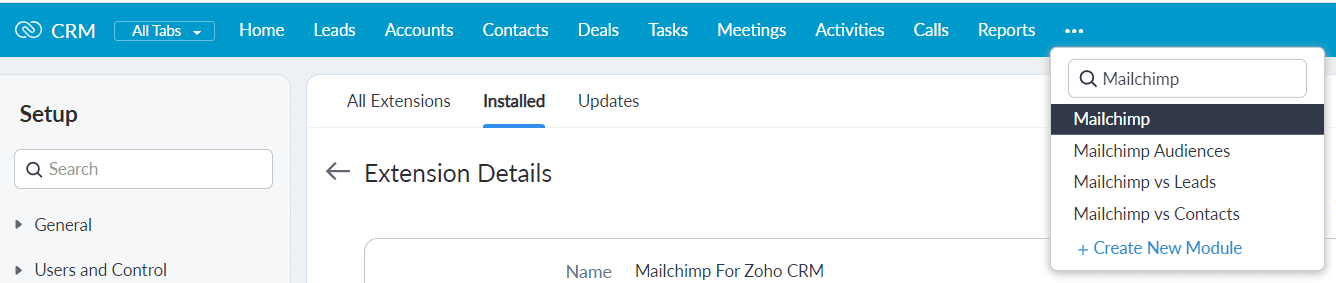
2. Page can be visible for Sync Leads/Contacts View To Mailchimp.
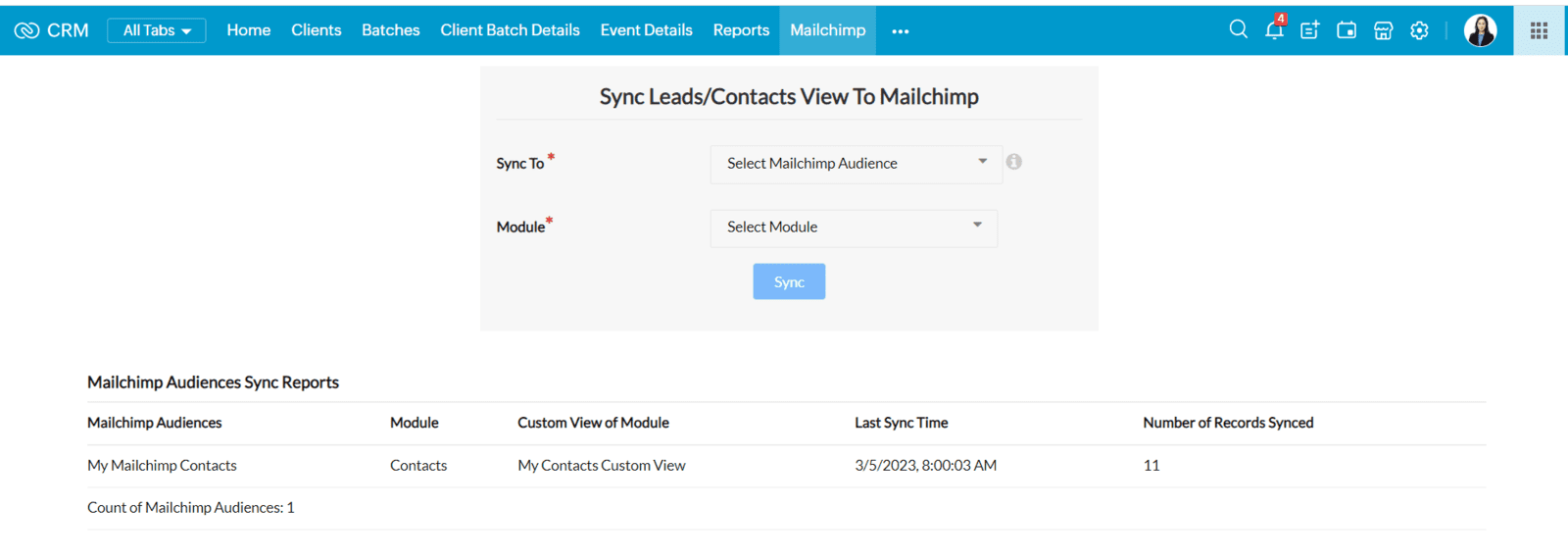
3. Sync To field use to select the Existing Audience or select "Create Mailchimp Audience" link from options.
4. Module field use to select a Module(Leads/Contacts) based on corresponding customview shows in customview.
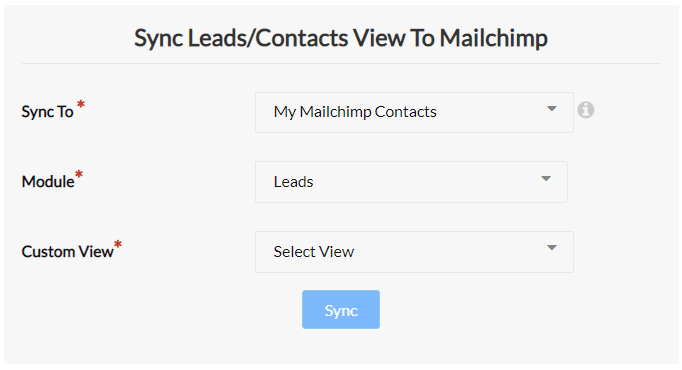
5. customview field use to select the customview to be synced from the Zoho CRM to Mailchimp Audience.
For Sync Leads View to Mailchimp
For Sync Leads View to Mailchimp
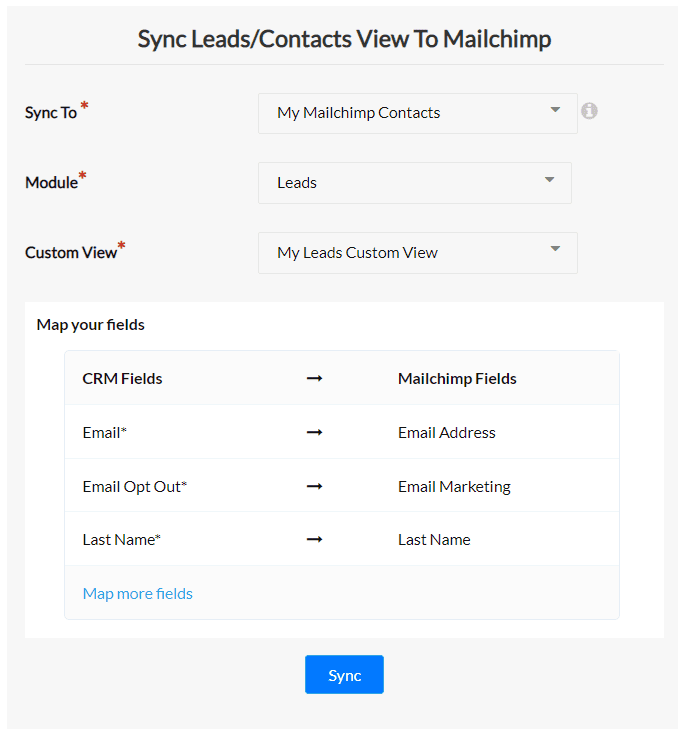
For Sync Contacts View to Mailchimp
For Sync Contacts View to Mailchimp
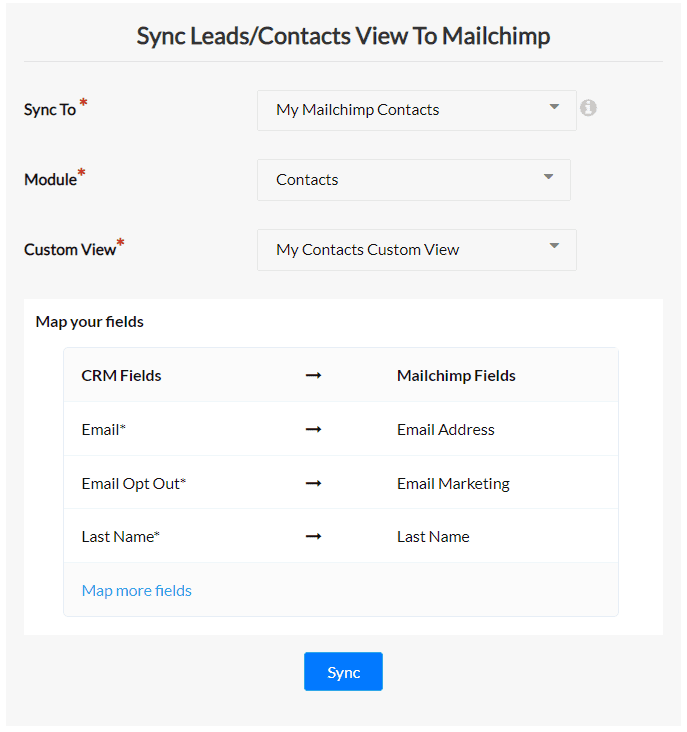
Map Fields to Sync
Map Fields to Sync
- Map the Mailchimp fields with Zoho CRM fields. By default, Email, Email Opt Out and Last Name will be already mapped. Map any remaining fields, by click on Map more fields link.
- First select CRM field and select corresponding Mailchimp field then click on Add button.
- Mapped CRM field should be selected in selected custom view,to map CRM fields to Mailchimp fields.
- If selected audience are already migrated to Zoho CRM Mailchimp Audience during installation. then select "Mailchimp Id" in selected custom view to Sync.
- Click on Sync to add them as a Audience with contact in Mailchimp.
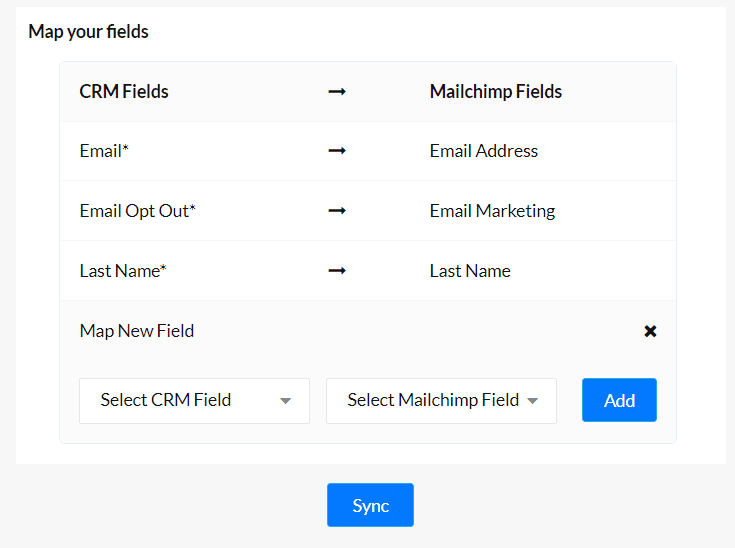
Automatic Updation
Automatic Updation
When the contacts are added from Leads/Contacts Custom view, those contacts will be automatically added to the corresponding audience in Mailchimp via the scheduler and it will run on a daily basis.
Update Mailchimp and Zoho CRM Fields
Update Mailchimp and Zoho CRM Fields
Sync Email Opt-Outs of Zoho CRM to Mailchimp
Sync Email Opt-Outs of Zoho CRM to Mailchimp
If Email opt-out field is selected in Lead/Contact in Zoho CRM, the corresponding contact is immediately unsubscribed from Mailchimp.
Sync Mailchimp Unsubscribe to Email Opt-Out field of Zoho CRM
If a Mailchimp Contact is unsubscribed, the corresponding contact's Email-opt-out field of Zoho CRM is updated.
Sync Mailchimp Resubscribe to Email Opt-Out field of Zoho CRM
Sync Mailchimp Resubscribe to Email Opt-Out field of Zoho CRM
If a Mailchimp Contact is resubscribed, the corresponding contact's Email-opt-out field of Zoho CRM is updated.
Update Email on Zoho CRM
Update Email on Zoho CRM
If Email Address in a Mailchimp Contact is updated, the corresponding contact's email field of Zoho CRM is updated.
Sync Mailchimp Campaigns
Sync Mailchimp Campaigns
Sync Mailchimp Campaign to Zoho CRM Campaign
Sync Mailchimp Campaign to Zoho CRM Campaign
- All Campaigns sent from Mailchimp are imported to Zoho CRM Campaign Module and the corresponding contacts are added as related list.
- The Mailchimp Campaign Member Recent activity will be populated in Zoho CRM Campaign Member Status.
Update Mailchimp Subscriber Status of Campaign
Update Mailchimp Subscriber Status of Campaign
- To sync recent Mailchimp campaign member activity with our CRM, we first need to verify all member statuses within our CRM's campaign member status.
- To do this : Go to Settings >> Modules and Fields >> Click the three dots in the "Campaigns" module >> Campaign Member Status >> Please add an additional member status named "Clicked".
- This will ensure that we accurately track and sync Mailchimp campaign interactions with our CRM.
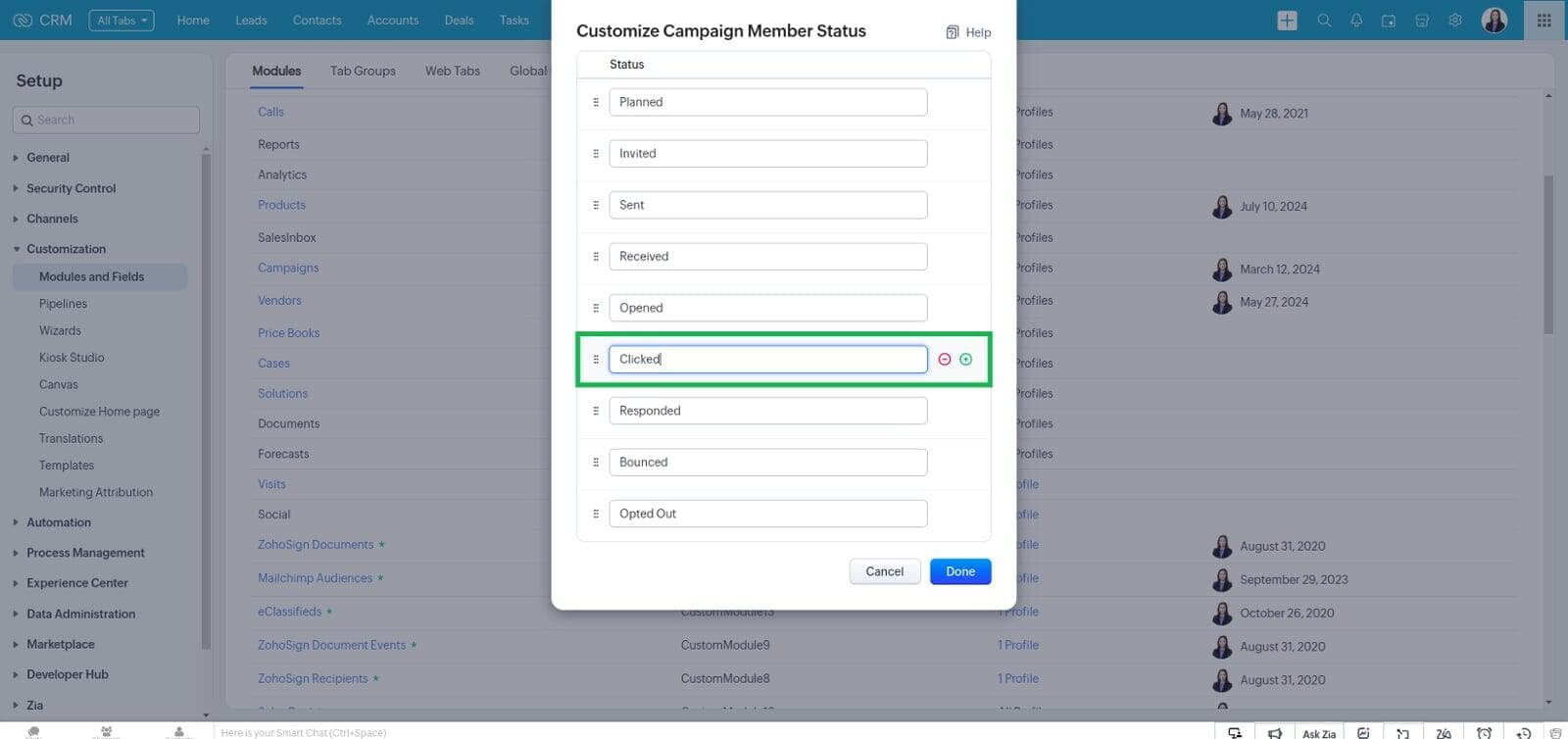
4. Go to Campaigns >> Detail view of any Campaign >> Update Subscriber Status button.
5. Latest member activity information of sent Mailchimp Campaigns is updated in the corresponding Zoho CRM Campaign member status.
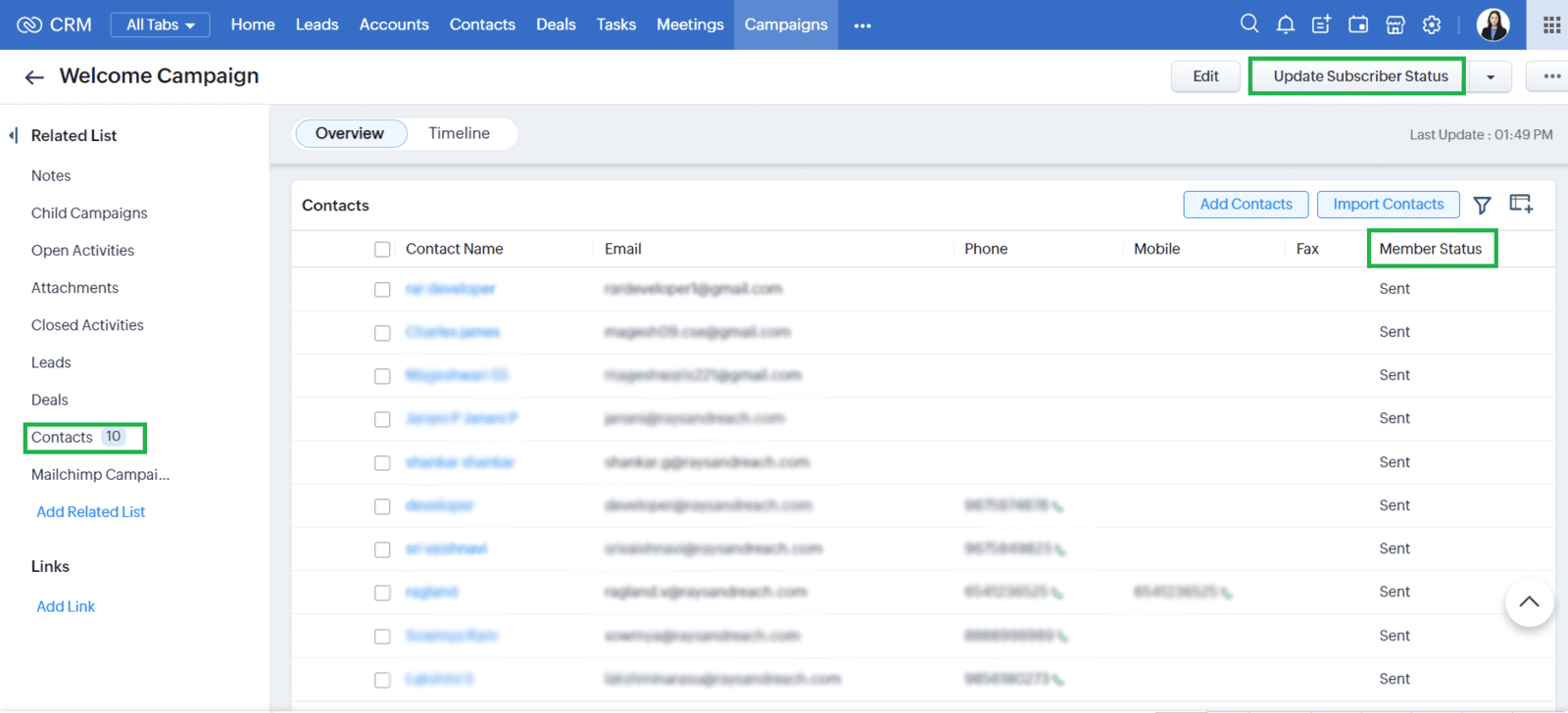
Campaign Summary Report
Campaign Summary Report
- Go to Campaigns >> Detail view of any Campaign >> Mailchimp Campaign Summary Related List.
- Here you can view the details(subject,sender address,replytoaddress,created-time,audience associated...) and under report tab you can view(how many sent,clicks,opens,bounce,unsubscribe,desktop open percentage,mobile open persentage...) with count link
- While you click the count it will display subscribers information.
For Campaign Details Summary
For Campaign Details Summary
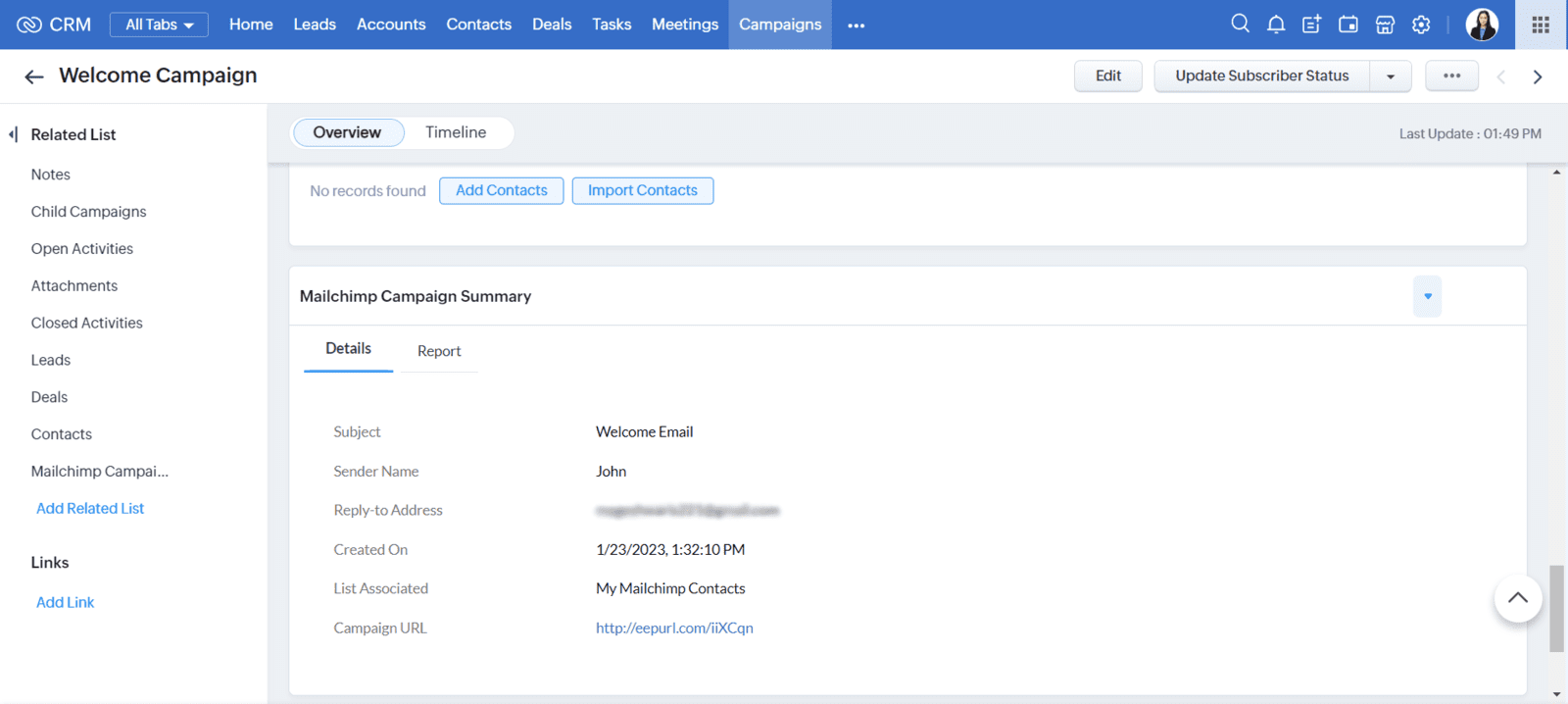
For Campaign Report Summary
For Campaign Report Summary
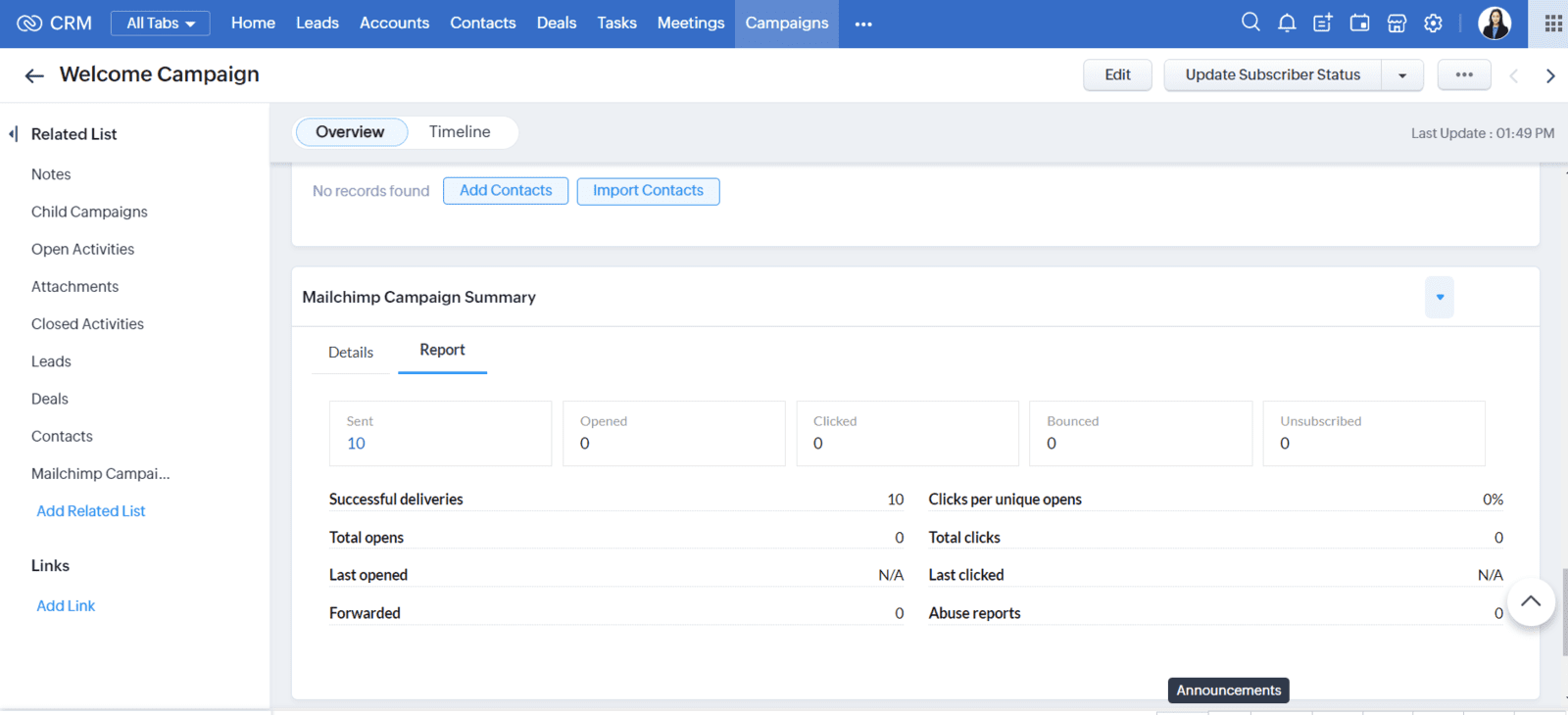
For Campaign Subscribers Summary
For Campaign Subscribers Summary
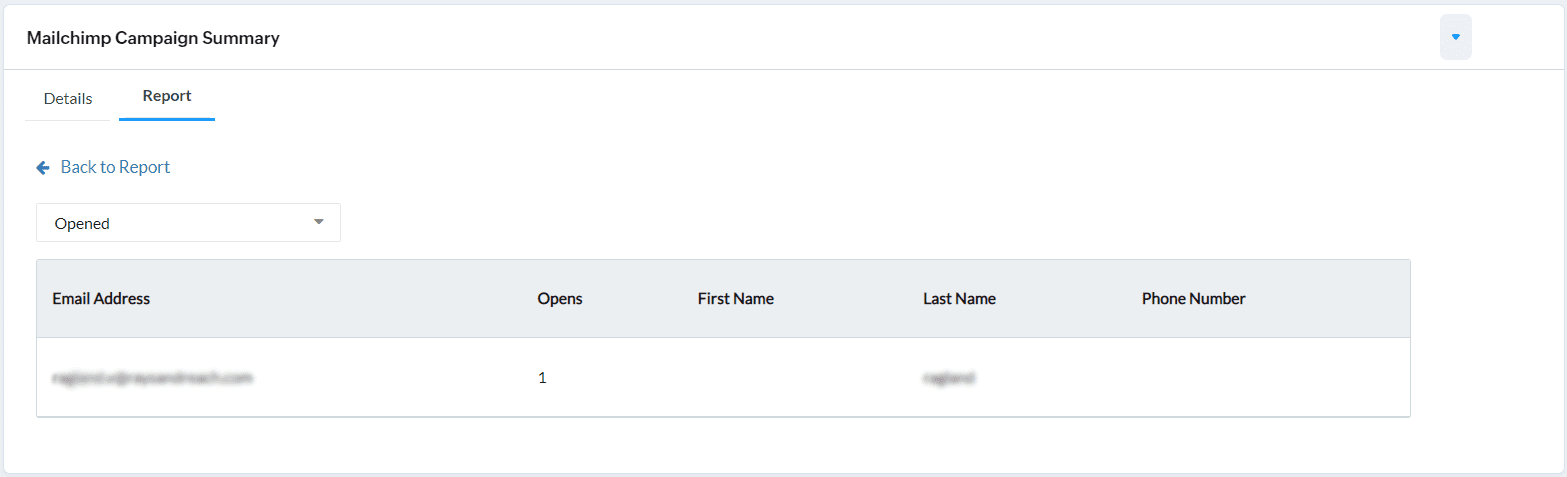
For further help, doubts or queries, please feel free to reach out to us at
extension.support@raysandreach.com